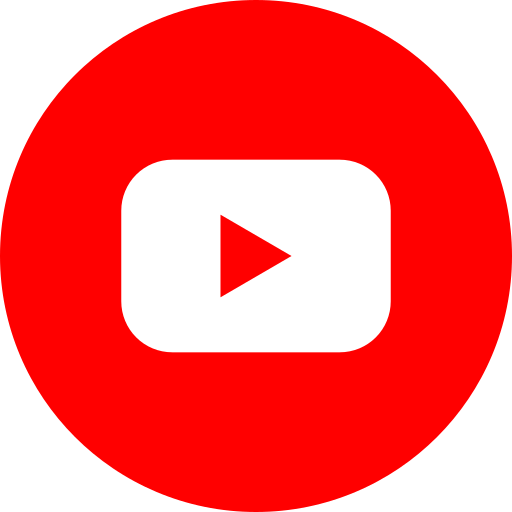Easily set up promotions for your store by using Delivery K app
Dear valued partner,
This is how to set up store’s promotions by using the Delivery K app.
1. Set promotions for the entire menu:
At the Home screen, click Information > Manage my store
Store management > Change basic information
Select Event
* There are 3 kinds of event setting as follows:
- Discount event: This is an event in which users will receive a% discount on their bill when their bill reaches the installed order value.
- Service menu event: This is an event in which users will receive a free menu item when their bill reaches the installed order value.
- Services for a review promise: The store will give customer one menu item as a services on the condition that the customer writes a review after receiving the order
After setting the event, turn on the Discount event button On and Save
2. Set promotions for each menu
At the Home screen, click Information > Manage my store
Store management > Change basic information
Select Event > turn on the Discount event button and do not enter the Discount Percentage rates or Discount Amount information for the order as shown below and click Save button.
Next, go back to Store Management > Menu Management
Select the menu you want to set up the event > click Change > Enter Discount Rate or Discount > Save
After setting up by the same method as above, you can set events for each menu.
When a store has multiple promotions at the same time, the menu will be discounted in order: Discount Price > Item Discount rates > Store Discount Price.
*Note: In the Discount section, you need to record the reduced price for the product, not the price after the discount. If you enter the price after the discount, the price will be immediately deducted from the total order amount, so please be careful when entering it to avoid confusion.
Thank you!
Delivery K!